-|PS|- FAQ
1 post
• Page 1 of 1
- Prime-Squadron
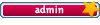
-

- Posts: 64
- Joined: Fri Apr 28, 2006 0:00
-|PS|- FAQ
About Prime Squadron
What is Prime Squadron?
How can I become a -|PS|- Member?
Where can I find the -|PS|- Servers?
How do I use -|PS|- TeamSpeak?
About Enemy Territory
How to open the Console?
How to save my ETKey?
How to run ET in windowed mode?
How to talk in private with (an)other player(s)?
How to make a Demo?
Where are my Demos located?
Enemy Territory Problems
How to fix Hunk_AllocateTempMemory errors?
How to fix OpenGL errors?
Fixing Bug: awaiting challange / gamestate
Punkbuster (PB) Problems
Do you have Admin Rights on your PC?
How to Enable PB?
How to manually update PB?
How to fix Inadequate/Insufficient O/S Privileges Errors?
How to fix PB INIT FAILURE Kicks?
NOTHING WORKS - I can’t enable PB or PB causes Freezes!
Tuning Enemy Territory
How to make your own custom config?
How to optimize your connection?
ET Tuning Tips & Tricks
Making Binds
How do I make binds?
Scripts & Binds Download links
What is Prime Squadron?
How can I become a -|PS|- Member?
Where can I find the -|PS|- Servers?
How do I use -|PS|- TeamSpeak?
About Enemy Territory
How to open the Console?
How to save my ETKey?
How to run ET in windowed mode?
How to talk in private with (an)other player(s)?
How to make a Demo?
Where are my Demos located?
Enemy Territory Problems
How to fix Hunk_AllocateTempMemory errors?
How to fix OpenGL errors?
Fixing Bug: awaiting challange / gamestate
Punkbuster (PB) Problems
Do you have Admin Rights on your PC?
How to Enable PB?
How to manually update PB?
How to fix Inadequate/Insufficient O/S Privileges Errors?
How to fix PB INIT FAILURE Kicks?
NOTHING WORKS - I can’t enable PB or PB causes Freezes!
Tuning Enemy Territory
How to make your own custom config?
How to optimize your connection?
ET Tuning Tips & Tricks
Making Binds
How do I make binds?
Scripts & Binds Download links
About Prime Squadron
What is Prime Squadron?
Prime Squadron is an international Enemy Territory Gaming Community with a great variety of different ET servers. The Prime Squadron Community started in the beginning of 2006 with a few enthusiastic ET gamers who wanted to built a community that offers both fun and quality. The main server, which contains the website and gaming servers, is located in Germany.
How can I become a -|PS|- Member?
Membership is only possible through an invitation!
When we invite someone to our community there are many factors which play a role in the invitation process. Some of the factors we take in mind;
- Respect our Server and Forum rules at all time - read our Rulebook
- Show us some skills and/or your passion for the game
- Respect our admins, members and players at all time and try to help where possible
- Always behave in a mature way - don′t whine, don′t insult, don′t curse
- Register at our Forums - https://www.prime-squadron.com
Wearing the -|PS|- tag without our authorization is forbidden, check our Rulebook for more information.
Where can I find the -|PS|- Servers?
To connect to one of our servers you can use the /connect ip-address command in the Enemy Territory console, or just use one of the free multiplayer serverbrowsers like Xfire or HLSW. Check out the Server Monitor for a detailed overview from all our servers.
PS #1 (No Quarter)
Our 54 man house by Sebbel, Bowdown & egglaf
IP: 178.63.72.111:27960
PS #7 (ETPro)
Our 22 man house by Warren
IP: 178.63.72.111:27961
How do I use -|PS|- TeamSpeak?
Teamspeak or TS is really easy to use.
What do you need?
- A microphone and a headset (a mic and headphone in 1 would be the best solution)
- The Teamspeak client program (download it at https://www.teamspeak.com)
- The -|PS|- Teamspeak IP: 178.63.26.173:9977

After you installed Teamspeak, start it up and click on the quick connect button. Now enter your name and the IP (password is not required) and connect.
We are happy to see you at -|PS|- Teamspeak.
About Enemy Territory
How to open the Console?
Press your ˜ (tilde) key to bring down the console. (Normally the key above the TAB and below the ESC). Every command should be entered in the console to make it work. Too bring down the console in full screen press ALT + ˜ (tilde) and use the scroll wheel of your mouse to navigate up or down inside the console.
How to save my ETKey?
The levelsystem at the PS Servers is based on the so called ET Key. If you uninstall ET from your pc your current ETKey will also be deleted. So if you want to reinstall ET or want to run ET at another pc without losing your levels you need to have a backup of your ETKey file.
Your ETKey is located in the "/etmain" folder; "etkey" The filesize is roughly between; 50 – 100 bytes and has not extension.
Copy the file – store it at a save location – place it back in the "etmain" directory (at another pc or a freshly installed ET.)
How to run ET in windowed mode?
Just press ALT + Enter and ET will switch to windowed mode.
How to talk in private with (an)other player(s)?
First bring down your console, after that type /m <player name> <message> and press enter. You don′t need to type the whole name, that way its possible to send it to a certain group with the same clan tag for instance.
How to make a Demo?
Easiest method is to spec/follow the player you want to make a demo from and press F12. You could also use the /record command to start recording a demo. To stop recording a demo simply enter the /stoprecord command.
Where are my Demos located?
That depends on the Mod you were running on the moment you recorded the demo. Every Mod has its own 'demos' folder with *.dm_84 demo files in them. The easiest way to view them is to open ET – click the 'Mods' option – and load the Mod you used when recording the demo – now click the 'Replays' option and select the replay you want to view.
Enemy Territory Problems
How to fix Hunk_AllocateTempMemory errors?
For instance; Hunk_AllocateTempMemory: failed on 3528308
Some (custom) maps need more memory than ET is configured to handle, so ET will close down and gives you this error message.
How to fix it?
Go to the main menu of ET (if you are ingame) or start up ET. Bring down the console and enter /com_hunkmegs 128. Reconnect and the problem should be fixed.
How to fix OpenGL errors?
Your computer doesn’t have OpenGL compatible drivers (for your graphics card) installed. This normally occurs when the standard windows drivers are used.
How to fix it?
Go to the website of your Graphics Card manufacturer and download the newest drivers for your videocard.
- ATI owners - https://support.amd.com/en-us/download
- Nvidia owners - https://www.nvidia.com/content/drivers/drivers.asp
This error can also occur if you have a wrong video mode selected for your system (monitor). For instance a resolution of 1600x1024 that's too high, may not work depending on your monitor and/or graphics card.
Fixing Bug: awaiting challange / gamestate
Normally you get a loading screen where you see: awaiting challenge and after that the awaiting gamestate line, but sometimes you get this message for more than 10 minutes (awaiting gamestate xxx ; awaiting challenge xxx).
A solution that may fix the problem;
Go to the directory; C:/Windows/System32/drivers/etc (depending on which drive you installed Windows) In the directory ‘etc’ you will find a file called; ‘hosts’. Open the file and choose wordpad or another text editor to open the file with. Now add a new line and type; 192.246.40.62 etguidauth.evenbalance.com Save the file after this.
Now go to the directory; C:/Program Files/Wolfenstein - Enemy Territory/pb (depending on where you installed Enemy Territory) In that folder delete the file; ‘pbns.dat’, and run the program; ‘pbweb.exe’. Wait while PB updates itself (this may take a while) and you are done.
Punkbuster (PB) Problems
Do you have Admin Rights on your PC?
Since an update earlier this year (2006), PB needs full access to your pc in order to work properly, therefore the account you are playing ET with must have so called Admin Rights.
How to Enable PB?
2 Methods
- Start ET – choose 'Play Online' – at the bottom right of the screen it should say 'Disable Punkbuster'
- Start ET – bring down the console – enter /pb_cl_enable
To check if PB is enabled enter /pb_ver, and it should say something like; Punkbuster Client (v.1.274) Enabled
How to manually update PB?
Go to the folder where your ET install is located, (normally something like; C:/Program Files/Wolfenstein - Enemy Territory). Open the folder called 'pb' and run the 'pbweb.exe' file. It will connect to the PB server and update your current PB, be patient cause it could take a while.
You could also update Punkbuster with the PBSetup program when you still receive outdated pb version error messages after you used pbweb.exe to update your punkbuster version.
How to fix Inadequate/Insufficient O/S Privileges Errors?
First be sure you have tried/fixed all solutions listed above!
If you still get this error it might be possible that you have been infected with some nasty piece of adware/malware blocking resources that PB need to work properly. To fix this clean your pc with an anti-malware tool like Malwarebytes (select free version and untick 3rd party software during installation).
How to fix PB INIT FAILURE Kicks?
This usually happens when you are running ET with an outdated version of PB. If updating PB doesn’t fix the problem it could be your broadband router interfering with the PB OOB packet stream.
The general method to fix this problem is to update the drivers of your broadband router/modem. Consult your router manual or manufacturer for a link to the newest drivers (can usually be found at the homepage of the manufacturer).
NOTHING WORKS - I can’t enable PB or PB causes Freezes!
I can’t enable PB
After you (re)-installed Enemy Territory and the two patches; 2.60 & 2.60b there is a possibility that you can’t enable PB any more, resulting in Program Errors for ET.exe.
To fix this problem try the following installation procedure;
- Install ET
- Start the game, make a new profile & enable PB
- Install the patches; 2.60 & 2.60b
- Delete your pb folder and download & run pbsetup.exe
PB causes Freezes
Sometimes people are experiencing problems with PB causing complete pc freezes forcing the user to reboot the entire system. Most of the time this is the result of a "wrong" pb file but sometimes its a complete mystery on what is causing the freezes.
Try the following procedures
Software & Hardware Check:
- Norton Systemworks; Disable it before starting up ET
- Zone Alarm Firewall: Disable it before starting up ET
- Nvidia GeForce cards: Install the latest forceware drivers
- Some Routers/Modems: Install the latest drivers
Punkbuster settings:
All commands starting with the letters /pb must be entered manually every time you startup ET
- /pb_lan 1
- /pb_sleep 500
- /pb_sv_pktsendmode 1
- Set the following command (only once) before joining a server: /pb_system 0
- Manually update pb (see the category above)
- Delete your pb folder and download & run pbsetup.exe
- Try the latest PB Client - [ur=https://www.evenbalance.com/index.php?page=pbsvcfaq.phpl]read the pbsvc FAQ[/url]
Tuning Enemy Territory
How to make your own custom config?
A tweaked (custom) config can really give you advantages while playing, of course its possible to tweak your config within ET itself but its also possible to create your config with a simple text editor like Notepad or Notepad++.
Or build your own config with: OutCast**NL's Script & Bind Creator
How to optimize your connection?
As with every multiplayer game, a good and smooth gameplay all depends on your Ping. If you experience a high Ping or Lags first try to close down as much other programs as possible (such as; p2p download programs, msn, antivirus software etc.) to ensure that the problem isn’t in one of those programs.
If that doesn’t work there are a few commands you can configure within ET to help you tweak your connection and streamline your Ping.
/cl_maxpackets X
The bigger X is, the more information your computer sends to the server, so basically your actions will be more accurate and gives you a smoother playing experience. 30 is standard but you will see that most ‘pro-players’ use 100 maxpackets.
Recommended: /cl_maxpackets 100
TIP: Use /cl_maxpackets 76 in combination with /com_maxfps 76 for smoother results in some occasions.
/snaps X
Determines how many times per second the server sends your pc updates (snapshots) of the game state.
"The server can only generate a snap each server frame, since a snap is defined by the state generated in the server frame. So for the server to send you more than sv_fps (standard set to 20) snaps wouldn't make any sense. Now, the ET code has been known to do things that don't make sense, but if it did something dumb like sending you 2 identical snaps per frame, it should show up in network traffic and likely weirdness on your client. By observation, it doesn't." -reyalP (ETPro)
Recommended: /snaps 20
/rate X
The standard rate of 5000 dates back to the old days when the Quake3 engine (id Tech 3) was first released back in 1999. 56k modems were still in use by most gamers and *DSL lines were a luxury only a few could affort. These days most people have a proper *DSL, Cable or fiber optic connection and should therefore use the maximum value, capped by the Q3 engine code itself, of 25000.
Recommended: /rate 25000
/cl_timenudge X
This command is misunderstood by a lot of people and does not physically lower your ping at all. Very basically; a positive value increases client side prediction while a negative value decreases it (you should only use values between -50 and 0). These days most ET Mods (No Quarter, ETPub, ETPro) run with antilag code that makes the use of timenudge useless and/or counterproductive.
Recommended: /cl_timenudge 0
ET Tuning Tips & Tricks
/com_maxfps X
Because of a bug in the QuakeIII engine its possible to lock your FPS at a certain number.
- Code: Select all
Example: /com_maxfps 43 or /com_maxfps 76 or /com_maxfps 125 or /com_maxfps 333
/r_fastsky X
Toggle between a detailed or blank sky, if you are not really into the graphics you can set this to 1. It will give you a little FPS boost but it isn’t much.
- Code: Select all
Example: /r_fastsky 1
/r_detailtextures X
When detail textures are enabled (X=1), it means that basically every object is textured twice to make it look more detailed. Obviously this will need extra power from your videocard. If you want to get a nice FPS boost disable it.
- Code: Select all
Example: /r_detailtextures 0
/cg_shadows X
Switches the round shadow beneath your feet on or off, disabling it will probably not show any increase of FPS.
- Code: Select all
Example: /cg_shadows 0
/r_mapoverbrightbits X
Setting it higher makes the shadow parts of a map lighter, so you can spot enemies hiding in darker areas. Default is 2, allowed from 1 to 3.
- Code: Select all
Example: /r_mapoverbrightbits 3
/cg_atmosphericeffects X
Switches the rain and snow effects (depends on the map) on or off. Leaving it on will only result in a lower FPS and it will only make it more difficult to see your opponent.
- Code: Select all
Example: /cg_atmosphereiceffects 0
/cg_wolfparticles X
Switches the explosion and smoke effects from airstrikes/artillery and grenades on or off (This will not affect the covert ops smoke canisters!). The only disadvantage is that, without particles turned on, you might run into airstrikes or artillery more often.
- Code: Select all
Example: /cg_wolfparticles 0
Tip: create a toggle script to turn it on or off with a specific key (for instance, turn it off if you are sniping) - /bind "X" toggle cg_wolfparticles (replace X for another key).
Making Binds
How do I make binds?
To make a bind you need to use the /bind X (X stands for a key on your keyboard) command. For instance /bind 0 say Hello Guys (binds the 'hello guys' voice command to your 0 -key.
Enter /bindlist to get an overview of all your binds.
Name binds
/bind X set name type your name
- Code: Select all
example: /bind 9 set name ^8warren^7the^8ape
Text binds
/bind X say type your message
- Code: Select all
example: /bind F3 say ^2Oow ^7that must ^2Hurt
Voice binds
It is also possible to /bind the ingame audio messages such as “I need ammo” to a certain key + display a personal message while saying it. /bind X "vsay Y" type your message
- Code: Select all
example: /bind n "vsay Oops" Whoopsie!
Replace Y in "vsay Y" for one of the following commands;
- Code: Select all
Affirmative (Yes!)
Negative (No!)
EnemyWeak (The enemy is weakened)
Hi (Hi!)
Bye (Bye)
GreatShot (Great shot!)
Cheer (Yeah!)
Thanks (Thanks a lot!)
Welcome (You're welcome)
Oops (Oops!)
Sorry (Sorry!)
HoldFire (Hold your fire!)
GoodGame (Good game!)
How to make a Selfkill bind?
/bind X kill
- Code: Select all
example: /bind mouse3 kill (Don’t use a selfkill too often, use them wisely. Don’t use selfkill in battle!)
How to make a Playdead bind?
/bind X playdead
- Code: Select all
example: /bind p playdead
How to Unbind a Key?
/unbind X (X stands for a specific Key on your Keyboard)
- Code: Select all
example: /unbind f4
Scripts & Binds Download links
1 post
• Page 1 of 1
Return to News & Announcements
Who is online
Users browsing this forum: No registered users and 15 guests